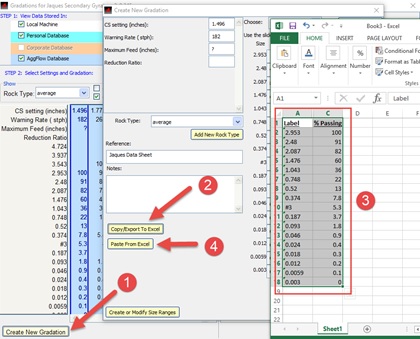
Thursday, March 3, 2016
For Feed Equipment and Crushers, select on the worksheet, then right click on the equipment and select Adjust Setup,
For Specifications select Database from the main menu and select View/Edit Specifications
- Create new Gradation (or Specification)
- Export to Excel to see format required
- Make Changes, select data and copy in Excel
- Paste from Excel into New gradation/Specification
Tips:
- Gradations and specifications can also be changed in AggFlow by using the sliders or entering the percent in the white boxes beside the sliders
- Either the size or label column in Excel is needed to copy and paste the gradation into Excel. You can delete or hide the label column.
- Column headings are not required to paste from Excel.
- Paste from Excel also accepts text. You can paste from a word document (tab spacing) or text file as long as the data is formatted correctly.
- If the workbook does not open, you can open a blank workbook and use the Excel paste function, the gradations will be on the clipboard.
- As long as the table is set up correct, you can copy paste from Excel directly.
- Use the Store Data tab to add the gradation to your personal database for use in new worksheets, if you say no to all, it will delete the gradation/specification
- Under Database, Use the View Screen Size Conversion Table to see the available labels for mesh sizes for the user preference selected.
Feed Equipment and Crusher Gradations:
- Select a close gradation then click on Create New
- Copy from excel the size (or label) and % columns
- Use Paste from Excel to enter the gradation in AggFlow, the new gradation is shown and select ‘Yes’.
- For Feed, remember to change the Feed Name, and the density as required.
- For Crushers, make sure to change the settings and Rock Type, use Add New Rock Type if needed
- Save the new gradation, it will then be available to use
Specifications:
- Use Add Group to add a new Specification Group, later you can copy the specification to your new group, the group will be at the bottom of the list when it is created.
- Pick any specification before using Export Specification to Excel
- Set up the new specification and copy the Label, %Pas. min and %Pas. max columns, you can hide the Size column.
- In AggFlow click on Create New Specification to set up a specification and Paste from Excel
- Make sure to rename your specification before using Save Specification
- Specifications will be pasted into the selected group, it can then be moved to another group.
