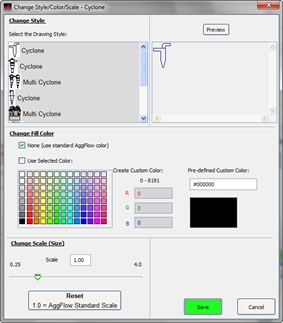
Friday, November 20, 2015
- When any equipment is placed on the worksheet, select and right click to select Change Style/Color/Scale. Here you can find selections for different icons, change fill colors and rescale icon size.
- Use the Edit dropdown menu to align selected Icons.
- Use the Draw Orthogonal Flowstream button to draw straight flow lines.

- Select Flowlines and right click on these to straighten flowlines.
- Use the Notes, Coloring and Drawing selection to color flowlines and icons, draw highlight boxes on the worksheet, add custom text and add symbols.

- Make use of Symbols, change style, color and scale to show equipment that is part of the plant but not required for simulation calculations.

